How to create a kids club
Overview
You can create a kids club from the CMS to offer supervised child services at your property. This feature lets you securely register one or multiple children along with a guardian, collect relevant information, and manage drop-off and pickup flows in a structured and safe way.
Note: Keep in mind that this feature does not offer a booking system—the focus is on child registration and controlled access to the club.
Before getting started
Before creating a kids club, make sure you:
- Have access to the CMS: Content > Leisure > Kids clubs
- Know the basic details of the service (name, description, age group, opening hours)
- Have images or visual material available to upload
Step-by-step guide
Step 1: Access the Kids clubs section
- Log in to the CMS.
- Go to the Content section from the top menu.
- On the left-side menu, select Leisure > Kids clubs.
- Click Add.
This will open the editing screen for your new kids club.
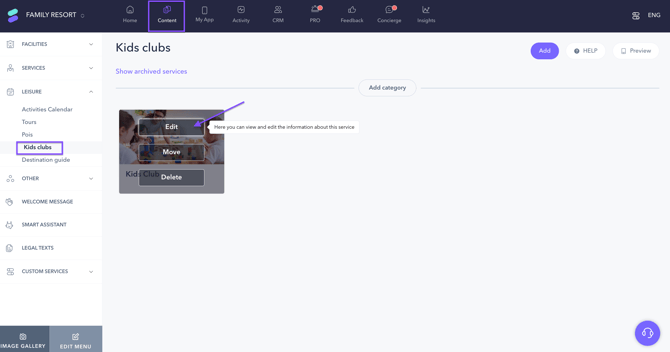
Step 2: Fill in the basic information
In the Information tab and section, complete the following fields:
- Name: Enter the name of the kids club.
- Subtitle: Optionally, add a short subtitle (e.g., age group or activity type).
- Description: Write a description of the club, including purpose, environment, and what children can expect.
Tip: Keep your text clear and engaging so families can understand at a glance what the club offers.
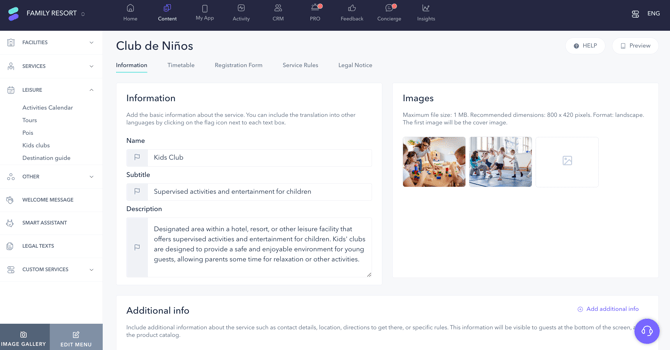
Step 3: Upload images of the kids club
Upload images that represent the activities or atmosphere of the club.
To upload an image:
- Click the image icon to open the upload window.
- Drag and drop images or select them from your computer.
- Click Insert, then Save changes.
Important: Make sure your image files don’t exceed 1 MB. The recommended dimensions are 800 x 420 pixels (landscape format). The first image uploaded will be the cover image of your kids club.
To delete an image:
- Hover over the image and click the trash icon.
- Click Save changes to confirm.
Note: The following steps are optional and can be edited later.
Step 4: Include additional information about the club (optional)
In the Additional info section, click Add additional info to include more content. These blocks help personalize the service and provide relevant details.
You can use:
- Title and description: This adds two text boxes (title and subtitle) and an icon to be customized as needed. You can also link this information to an existing service by ticking the Link to service checkbox. This item is useful for content such as hours of operation, safety protocols, or booking requirements.
- Bullet list: This provides a list of items to customize as needed. You can use it to highlight key points or rules of your kids club (e.g., Supervised by certified staff, Healthy snacks provided).
- Dress code: Includes a default text box and an icon to inform families about clothing requirements. Just fill in the text box under the title.
- Location description: Use this option to provide directions to find the kids club (e.g., Ground floor, next to the kids’ pool area; or Building B, second floor).
- Website: Add a link to your kids club website if it exists, or to a dedicated section on the hotel’s website.
- Video URL: If you want to share audiovisual content with guests, this option provides a default link box with an icon and title (e.g., A tour of the space or an introduction to the activity staff).
- E-mail: Use this field to include a contact e-mail for families. When tapping on the email address from the guest app, the email client will open automatically.
- Phone number: This option allows you to include a contact number for kids club staff. Tapping on the number in the app will prompt a call. Be sure to include the country code, as some guests may be using international numbers.
- YouTube: You can include a YouTube link to provide audiovisual content. If you want the link to open in a browser, tick the box Open YouTube in browser.
- Virtual tour: This option provides a preset field to include a link to a virtual tour of your facilities.
- URL list: In case you need to provide several links of interest to guests, use this preset option. Make sure to enable the Open URL in browser checkbox for external websites that don’t support embedding.
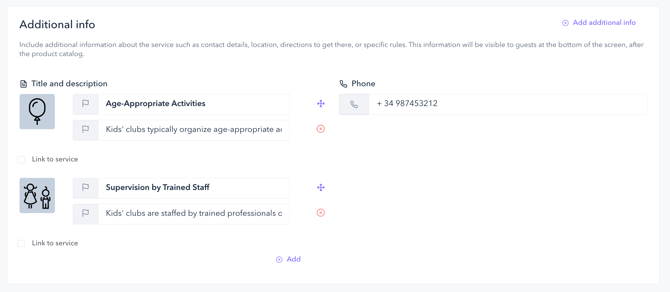
To remove any additional info item, click on the red X icon next to it or, if not applicable:
- Click Additional info
- Click on the items to be removed. They will change color as you click on them.
- Close the pop-up window and click Save changes
Step 5: Add tags to improve searchability (optional)
Use the Tags section to include keywords that help categorize your kids club. These can be used for:
- Guests searching in the app
- Internal search filters in the CMS
- Improving chatbot responses
To add tags:
- Click on the Tags text box.
- Select one or more relevant keywords from the dropdown menu.
- Click Save changes.
Step 6: Set map location (optional)
If your hotel map is configured under Content > Facilities > Map, you can mark the exact location of the kids club.
- Enable the Map location switch.
- Search and select the location or drop a pin manually on the map.
- Click Save changes.
You can deactivate the location at any time using the toggle switch.
Preview on the guest app
As you create your kids club, use the Preview button at the top of the page to see how it appears in the app. This allows you to verify information, descriptions and images before going live.
Next steps
Once your kids club is created, you may want to:
- Set a timetable for your kids club. Visit this article for more details.
- Configure registration forms to collect relevant data from guardians and children. See article.
- Add service rules to help staff manage drop-off and pickup securely. See article.
- Organize your clubs into categories if your property has several kids areas. See how to use categories.
Need further assistance?
If you have additional questions or require further assistance:
- Contact us via live chat
- Send a ticket to our Support team
- Visit STAY Academy, our training platform