How to add service rules to a kids club
Overview
The Service rules tab allows you to add a list of rules that families must read before using the kids club. These rules are displayed in the guest app and help ensure safety, clarify expectations, and guide proper use of the service.
Each rule appears on its own screen in the app, making them easy to read and acknowledge.
Before getting started
Before adding rules to a kids club, make sure you:
- Have already created a kids club in the CMS.
- Know the rules and policies that apply to the club (e.g., pickup policy, age requirements, supervision conditions).
- Have prepared the rule titles and descriptions you want to display.
Step-by-step guide
Step 1: Access the Service rules tab
- Log in to the CMS.
- Go to Content > Leisure > Kids clubs.
- Click Edit on the club where you want to add the rules.
- Open the Service rules tab from the top menu.
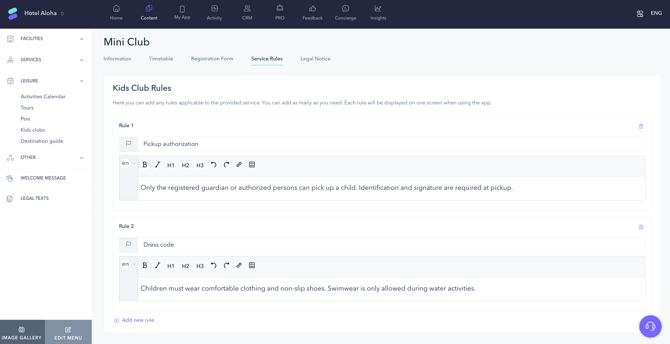
Step 2: Add your rules
- Click Add new rule to create a new rule.
- In the editing screen:
- Enter a title for the rule (e.g., “Dress code”).
- Add a description explaining the rule in more detail.
You can include as many rules as needed. To add another one, click Add new rule again and repeat the process.
Tip: Keep each rule clear and concise. Use one rule per screen to improve readability in the app.
Step 3: Save your changes
Once all rules are added, click Save changes to publish them.
Guests will see the rules when accessing the kids club service from the app.
Next steps
- Create and attach a legal notice to the kids club service so families must read and accept it before registering. See article: How to create a legal notice and attach it to a kids club.
- If you haven’t already, configure the registration form to collect information about guardians and children. See article: How to set up the registration process for a kids club.
Need further assistance?
If you have additional questions or require further assistance:
- Contact us via live chat
- Send a ticket to our Support team
- Visit STAY Academy, our training platform