How to set a timetable for a kids club
Overview
The Timetable tab (under Content > Leisure > Kids club) lets you display the opening hours of a kids club directly in the guest app. This helps families plan their day and know when the service is open. You can set one or multiple time intervals per day (e.g., morning and afternoon) and apply different schedules to each day of the week. You can also mark the service as temporarily closed when needed.
Note: The kids club service is not bookable. Guests can view the timetable and register children.
Before getting started
Before setting the timetable, make sure you:
- Have already created a kids club in the CMS.
- Know the opening and closing times of the club, and how they vary throughout the week.
- Have defined whether the club uses one or multiple intervals during the day (e.g., morning and afternoon).
Step-by-step guide
Step 1: Access the timetable settings
- Log in to the CMS.
- Go to Content > Leisure > Kids clubs.
- Click Edit on the club you want to configure.
- Open the Timetable tab.
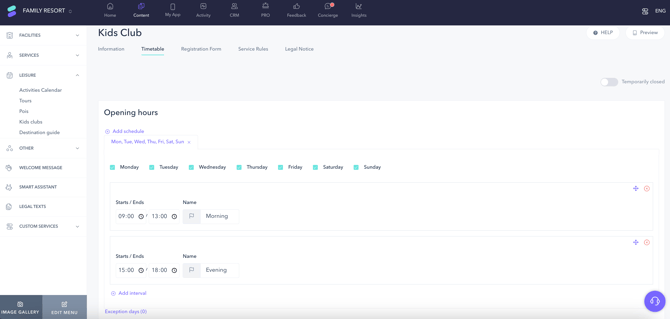
Step 2: Define the timetable
-
Select the days of the week to which the timetable will apply.
-
For each selected day, configure one or more intervals:
- Use the Interval times fields to select the start and end time (24-hour format).
- Use the Name field to label the interval (e.g., Morning, Afternoon).
You can create multiple time intervals for a single day by clicking Add interval. Repeat the process as needed for different days of the week.
Example: Morning interval from 09:00 to 13:00, Afternoon interval from 15:00 to 18:00.
-
To apply the same schedule to multiple days, check the boxes next to the corresponding weekdays.
-
Once all intervals are set, click Save changes at the bottom of the screen.
Step 3: Add exception days (optional)
You can set exception days to override the regular schedule. This feature is useful when the club needs to close for maintenance during specific hours on a given day.
To configure exception days, click on Exception days (blue link). A window will open where you can add dates with modified hours or mark the kids club as fully closed for the day.
- Click on the date field to open the calendar and select a date.
- If the kids club will be closed all day, check the Closed box.
- If the kids club will remain open for part of the day, define the time interval and assign it a name. If needed, add more intervals for that day.
- To add another exception date, click Add exception day.
- Close the window and click Save changes to apply the configuration.
Step 4: Mark temporary closures (if needed)
If the kids club is temporarily unavailable for a period of time:
- Activate the Temporarily closed toggle in the upper-right corner of the timetable screen.
- This will inform guests that the service is not available during that time.
Next steps
Once the timetable is configured:
- Use the Preview button to see how it appears in the guest app.
- Proceed to set up your registration form if you haven’t done so yet. See the article How to set up the registration process for a kids club for details.
Need further assistance?
If you have additional questions or require further assistance:
- Contact us via live chat
- Send a ticket to our Support team
- Visit STAY Academy, our training platform