How to set up the registration process for a kids club
Overview
The Registration form tab allows you to set up the full registration process for your kids club. This includes collecting guardian and child information, defining drop-off and pickup security, and configuring the form families will complete before using the service.
Proper setup ensures secure access, improves attendance control, and helps staff quickly access relevant information during operations.
Before getting started
Before configuring the registration process, make sure you:
- Have created a kids club in the CMS.
- Know what guardian and child data you want to collect.
Step-by-step guide
Step 1: Access the Registration form tab
- Log in to the CMS.
- Go to Content > Leisure > Kids clubs.
- Click Edit on the club you want to configure.
- Open the Registration form tab from the top menu.
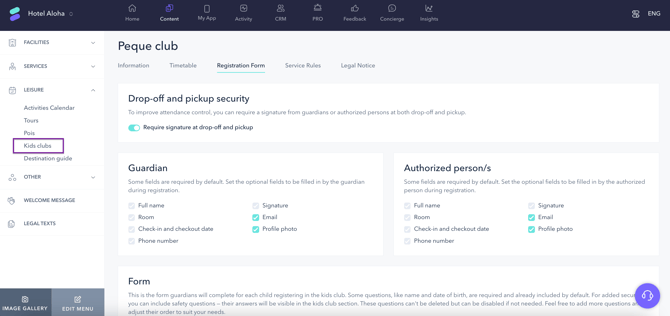
Step 2: Enable drop-off and pickup signature request (optional)
To improve attendance control, enable the Require signature at drop-off and pickup toggle.
When activated:
- Guardians and authorized persons must sign digitally at both drop-off and pickup.
- This setting is especially useful if your staff uses a tablet to manage entries and exits.
Step 3: Configure the guardian profile
The guardian is the primary responsible adult and the only user who can register children.
You can decide what fields to request when a guardian creates their profile:
- Mandatory fields (cannot be disabled):
- Full name
- Room number
- Check-in and checkout date
- Phone number
- Signature
- Optional fields:
- Email address
- Profile photo
These fields help staff quickly identify the guardian during handovers.
Step 4: Configure authorized persons profiles
A guardian can add authorized persons—other adults who are allowed to drop off or pick up a child.
The setup is identical to the guardian profile’s setup, with the same mandatory and optional fields. Guardians can register up to four authorized persons per child.
Step 5: Set up the child registration form
This is the form families will complete for each child. It consists of:
1. Default required questions
These questions are already included and cannot be removed:
- Full name
- Date of birth (used to calculate the child’s exact age)
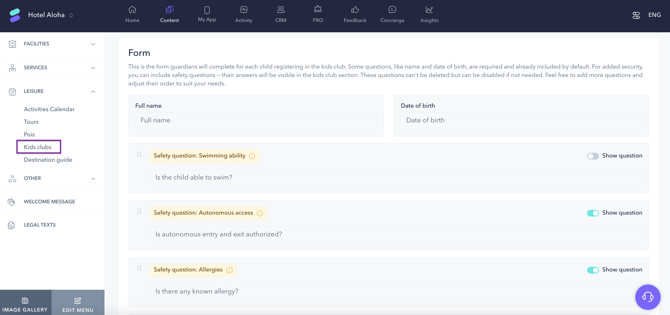
2. Safety questions
STAY strongly recommends using these for operational safety. These questions help staff know if the child has any special conditions or permissions.
You can disable any question that is not relevant (e.g., swimming ability if the hotel has no pool) using the Show question toggle button, but you cannot edit the question text.
List of available safety questions:
- Swimming ability – Can the child swim?
- Autonomous access – Can the child leave the club on their own?
- Allergies – Does the child have any allergies?
- Dietary restrictions – Are there any special diets to consider?
- Health conditions – Does the child have any illnesses or conditions (e.g., diabetes)?
- Medication regimen – Is the child taking any medication?
- Emergency first aid – Can staff administer first aid if necessary?
Each safety question shows a color-coded status on the kids club dashboard (Activity > Kids club) for staff to review at check-in.
3. Custom questions
You can create additional questions based on your operational needs. Available formats include:
- Multiple choice
- Yes/no
- Short text
- Number
- Date
- Phone number
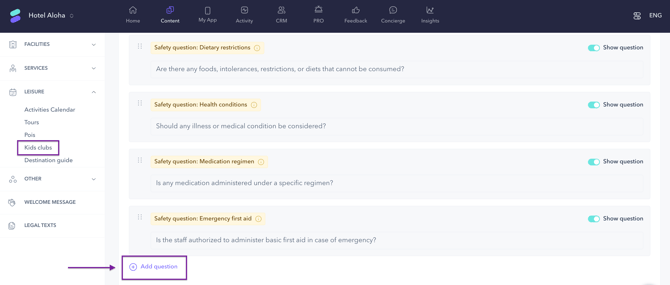
To reorder questions, simply drag and drop them in the desired order.
Tip: Keep the form short and focused to improve completion rates.
Next steps
Once the registration process is configured:
- Families can start registering via the guest app
- Staff can view registration details from the Kids club dashboard (Activity > Kids club). Learn more in the article How to manage a kids club's activity.
- You can configure service rules to clarify expectations. See article: How to add service rules to a kids club.
Need further assistance?
If you have additional questions or require further assistance:
- Contact us via live chat
- Send a ticket to our Support team
- Visit STAY Academy, our training platform