How to use links from the Promotional channels section
Overview
The guest app is the channel where guests access all information, services, and products your hotel offers. To maximize its usage, you must ensure that accessing the app is as easy as possible. The Promotional channels section allows you to use links for different access points, such as Wi-Fi, emails, and physical locations within the property.
Before getting started
Before accessing your promotional channels links, make sure you have the following:
- Access to the CMS: My app > Promote app.
- Target channels: Identify where you will place each link (e.g., your pre-arrival email template, the Wi-Fi landing page).
Step-by-step guide
Step 1: Access the promotional channels section
- Log in to the CMS.
- Click My app in the top menu.
- Click Promote app.
Step 2: Copy and use channel links
The Promotional channels section provides dedicated links for different access points: Landing Wi-Fi, Email Link, and Lobby QR for internal use.
To use them, simply copy the links and paste them into the corresponding channel.
- Landing Wifi: Use this link in your Wi-Fi configuration as the access landing page. All guests connecting to your Wi-Fi will land on your guest app right after logging in.
- Email Link: Place this link in the emails sent to your guests before their arrival and check-in. Guests will have access to the guest app both before and during their stay.
- Demo Lobby QR code: Use this code only for preview and internal testing.
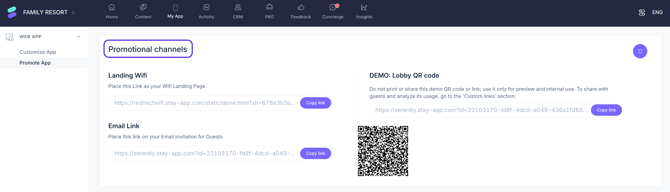
Important: Do not print or share this demo QR code or link with guests.
Next steps
Besides the promotional channels, you can also generate custom links. In the Custom links section, you can create links that direct your guests to the guest app's front page or to a specific service. Follow this step-by-step guide to create custom links.
Need further assistance?
If you have additional questions or require further assistance:
- Contact us via live chat
- Send a ticket to our Support team
- Visit STAY Academy, our training platform.