How to add the guest app to the guest's smartphone home screen
Overview
Guests can install the guest app as a web app (PWA) directly onto their smartphones's home screen. This allows them to access the app with a single tap, just like a downloaded application, eliminating the need to read the QR code multiple times during their stay.
Step-by-step guide
Step 1: Set up the icon of the guest app
The icon that appears when the guest app is pinned to a smartphone depends on the web app's subdomain:
- Generic subdomain: If the hotel has a generic subdomain, the icon cannot be customized and a default icon is used. The icon that appears is the following:

- Custom subdomain: If the hotel has its own custom subdomain, personalized with the chain or hotel name, the icon can be customized. Icon configuration is done internally by the STAY team, so you must contact our team and request the change (you can contact your account manager if you have the service contracted, start a chat, or send a ticket to the support team).
Note: that you must send the icon to the STAY team, and it must meet the following specifications:
- Recommended size: 512 px X 512 px
- Format: PNG
Step 2: Show and help guests to pin the guest app on their smartphones
The process for pinning the web app is different depending on the guests device's operating system:
Option 1: Android Users (via Google Chrome)
- Read the QR code to open the URL in Google Chrome.
- Open the options/settings dropdown menu (the three-dot button in the corner).
- Select Add to Home Screen.
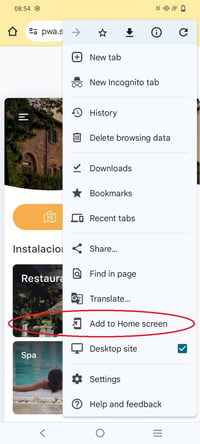
- Confirm by tapping Install.
Option 2: iOS/Apple Users (via Safari)
- Read the QR code to open the URL in Safari.
- Tap the Share icon
- Select Add to Home Screen.
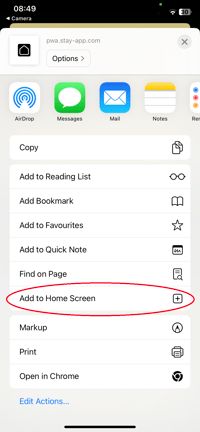
- Tap Add in the upper right corner to confirm.
Next steps
- Promote this option: Include a note about this easy access in your welcome messages.
- Track the guest app's metrics. Review and analyze the guest app usage metrics. Check out this full guide on Insights: Analytics.
Need further assistance?
If you have additional questions or require further assistance:
- Contact us via live chat
- Send a ticket to our Support team
- Visit STAY Academy, our training platform.